Configuration Instructions for WiFi-CAN converter_GCAN
4. Configuration instructions New GCAN-211, network port IP: 192.168.1.10, default WiFi IP: 192.168.1.11. Note: You must configure the converter using the network port. Note: IP port can not be changed. 4.1 Connect the software Software needs to fill in IP address when connecting to GCAN-211. Click "Connect", and then it will appear the following software interface. "Connect" - connect the converter(Do not need to click again) "Upload" - read converter configuration information "DownLoad" - download ...
Use Of Fiber-CAN converter_GCAN
3 Connection and use 3.1 CAN-Bus configuration Before using the GCAN-208 converter, users have to configure the parameter of the CAN-Bus. 3.1.1 Configure CAN-Bus baud rate The baud rate of CAN-Bus range from 5K to 1000K, configured by DIP switch. Before power on the converter, open the shell of the converter. The baud rate can be configured by DIP switch. "1、2、3、4" are used to configure CAN1. "5、6、7、8" are used to configure CAN2. Table 3.1 is ...
Introduce The Product Of Fiber-CAN converter_GCAN
1 Introduction 1.1 Overview The GCAN-208 converter has integrated two standard CAN-Bus interface, one fiber interface(Single mode, multi mode, SC, ST). GCAN-208 converter can build a connection between Fiber Bus and CAN-Bus. With this converter in pairs, users can easily extend the distance of CAN-Bus and eliminate the interference effectively. It can also prevent the bus from electromagnetic interference, ground loop interference and lightning strike. 1.2 Properties at a glance Power supply: 9~30V(50mA, 24V DC) ...
Examples of Professional 232/485-CAN converter_GCAN
4 Examples 4.1 Transparent conversion 1. Serial port→CAN GCAN-207 will send the serial data to CAN-Bus immediately if GCAN-207 receive the serial data. E.g. Serial data 11 22 33 44 55 66 77 88 converts to CAN-Bus. Frame ID is the configuration for“发送标识符” which users have set. Frame data is 11 22 33 44 55 66 77 88. 2. CAN→Serial port GCAN-207 will send the CAN data to serial port immediately if GCAN-207 receive the ...
Instructions for Professional 232/485-CAN converter
3 Configuration instructions 3.1 Ready to configure First, power on the converter, then using a thimble click reset button at the side of the DB9 interface converter. Converter of COM light and CAN light flashing interactively, that converter to enter configuration mode. After connecting the converter of the RS232 interface and PC, enter the device manager to find the serial port Number. Note: the serial NO.(COM) can be modified in device manager interface, GCAN-207 can ...
Installation of Professional 232/485-CAN converter_GCAN
2 Installation 2.1 Connect to PC The converter can be connected directly to a PC using an USB to RS232 cable. If PC have RS232 port, using RS232 directly is also possible. 2.2 Connect to CAN-Bus In practical use, connecting the CAN_H to CAN_H and CAN_L to CAN_L, then communication can be realized. 2.3 Interface definition GCAN-207 converter port definition as shown in figure 2.1 and figure 2.2, using the terminal and the RS232 port, ...
Introduce The Product Of Professional 232/485-CAN converter
1 Introduction 1.1 Overview The GCAN-207 converter has integrated one standard CAN-Bus interface, one Serial-Bus interface (RS232 or RS485). GCAN-207 converter can build a connection between Serial-Bus and CAN-Bus. With this converter, equipment that used Serial-Bus can connect to CAN-Bus without changing the hardware structure, this makes multi-Bus interconnection very flexible, and extends the application scope of CAN-Bus. 1.2 Properties at a glance Standard serial port level, RS232 model or RS485 model can switch by ...
Function of CAN-Bus relay converter_GCAN
4. Relay function 4.1 Start 1. If ECAN Tools has been installed, users can directly run it on the desktop. 2. Choose the device type and click "open device", one converter will shown in the below. See figure 4.1. 3. And Click “确定”. 4.Click “工作模式”——“普通中继模式”——“写设置”——Close the software and poewr on again. See figure 4.2. The baud rate of two channels only can be modified in “工作模式”. 5. After the power on again, the software is ...
CAN-Bus relay converter Usage Instructions_GCAN
3. converter in use 3.1 Connect to USB When driver and software have been installed, connect the converter to the USB interface, a new USBCAN device named "GC - Tech USBCAN Device" can be found in the PC Device manager. 3.2 Connect to CAN GCAN-206 converter connect to CAN-Bus as chapter 2.3, CAN_H to CAN_H, CAN_L to CAN_L. The CAN bus network adopts topological structure, only the two furthest terminal need to connect 120Ω terminal ...
Installation of CAN-Bus relay converter_GCAN
2. Installation 2.1 Driver and software installation 2.1.1 Install driver and software ECAN Tools has been integrated hardware driver installation program, users can directly install ECAN Tools. If you only need to install the driver, please enter the “driver” folder, select the installation file that corresponds to the system type. (“DriverSetup.exe” for 32-bit. “DriverSetup64.exe” for 64-bit) 2.1.2 Uninstall driver and software Users can run the DriverSetup.exe/ DriverSetup64.exe and click "Uninstall" button to uninstall the installed ...