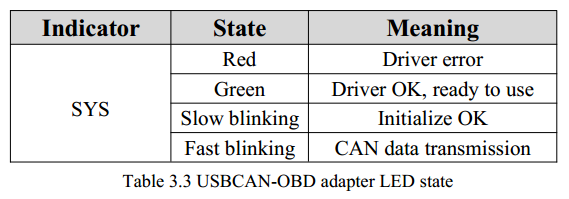3 Adapter in use
3.1 Connect to USB
USBCAN-OBD adapter can compatibility to the USB2.0 full speed protocol specification, compatible USB1.1 and USB3.0.
When driver and software have been installed, connect the adapter to the USB interface, a new USBCAN device named “GC – Tech USBCAN Device” can be found in the PC Device manager. If there is no “!” or “?” mark that the device run fine.
3.2 Connect to CAN
USBCAN-OBD adapter connect to CAN-Bus as chapter 2.3, CAN_H to CAN_H, CAN_L to CAN_L.
The CAN bus network adopts topological structure, only the two furthest terminal need to connect 120Ω terminal resistance between CAN_H and CAN_L. For branch connection, its length should not be more than 3m. CAN-bus nodes connection as
shown in figure 3.1
3.3 CAN-Bus terminal resistance
In order to improve the communication reliability and eliminating CAN-bus terminal reflection, the two furthest terminal need to connect terminal resistance between CAN_H and CAN_L as shown in figure 3.2. Terminal resistance values determined by the characteristic impedance of the cables. Such as, the characteristic impedance is 120Ω.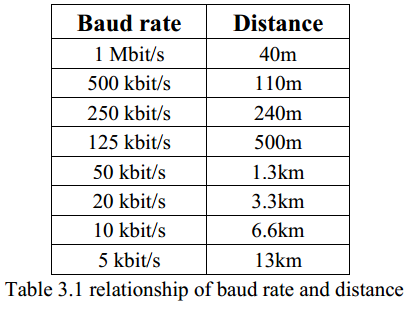
3.4 System LED
USBCAN-OBD adapter with one bi-colour PWR indicator to indicate the adapter status. More functions are shown in table 3.2 and 3.3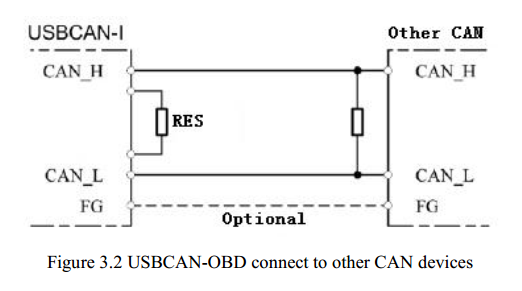
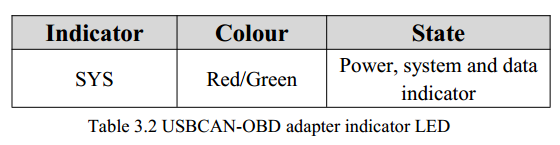
info@gcanbus.com 0086-13644001762 Room 401, D11 Block, SISP., Hunnan District, Shenyang City, Liaoning Province, China Shenyang Vhandy Technology Co., Ltd.