3 Connection and use
3.1 Connect to USB
USBCAN-modul 8 interface card’s USB interface conforms to the USB2.0 full speed protocol specification. It can be connected with PC machine interface with USB1.1 standard, USB2.0 standard, USB3.0 standard PC connection communication.
When driver and software have been installed,connect the adapter to the USB interface, a new USBCAN device named “GC – Tech USBCAN Device” can be found in the PC Device manager. If there is no “!” or “?” mark that the device run fine.
3.2 Connect to CAN
USBCAN-modul 8 adapter connect to CAN-Bus as chapter 2.3, CAN_H to CAN_H, CAN_L to CAN_L.
The CAN bus network adopts topological structure, only the two furthest terminal need to connect 120Ω terminal resistance between CAN_H and CAN_L. For branch connection, its length should not be more than 3m. CAN-bus nodes connection as shown in figure 3.1.
Note: the CAN-bus cable can use ordinary twisted-pair cable, shielded twisted-pair cable. Theory of the maximum communication distance depends on the bus baud rate, Their relationship are shown in the Table 3.1.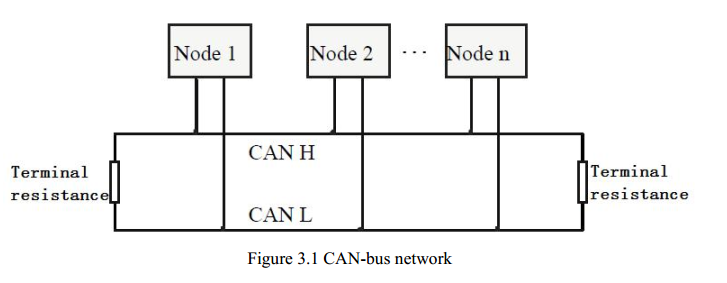 3.3 CAN-Bus terminal resistance
3.3 CAN-Bus terminal resistance
In order to improving the communication reliability and eliminating CAN-bus terminal reflection, the two furthest terminal need to connect terminal resistance between CAN_H and CAN_L as shown in figure 3.2. Terminal resistance values determined by the characteristic impedance of the cables. Such as, the characteristic impedance is 120Ω. Note: USBCAN-modul 8 adapter has integrated 120Ω terminal resistance. Users can choose whether enable. R1 for CAN1 and R2 for CAN2, press it to ON to enabled.
Note: USBCAN-modul 8 adapter has integrated 120Ω terminal resistance. Users can choose whether enable. R1 for CAN1 and R2 for CAN2, press it to ON to enabled.
3.4 System LED
USBCAN-modul 8 adapter with one PWR indicator, one SYS indicator, two CAN indicator to indicate the adapter status. More functions are shown in table 3.2 and 3.3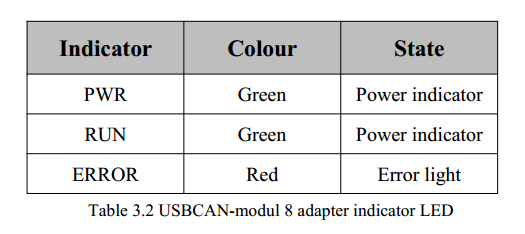 USB interface connection is normal, PWR indicator will be light; when the CAN side of the data transmission when the corresponding channel RUN will be light; when there is a data error ERROR will be light.
USB interface connection is normal, PWR indicator will be light; when the CAN side of the data transmission when the corresponding channel RUN will be light; when there is a data error ERROR will be light.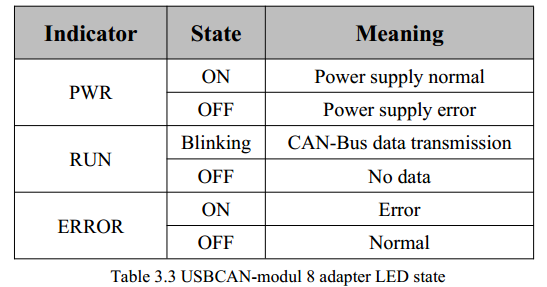
info@gcanbus.com 0086-13644001762 Room 401, D11 Block, SISP., Hunnan District, Shenyang City, Liaoning Province, China Shenyang Vhandy Technology Co., Ltd.
