4. TCP format
4.1 CANopen slave→Ethernet(RPDO)

4.2 Ethernet→CANopen slave(TPDO)
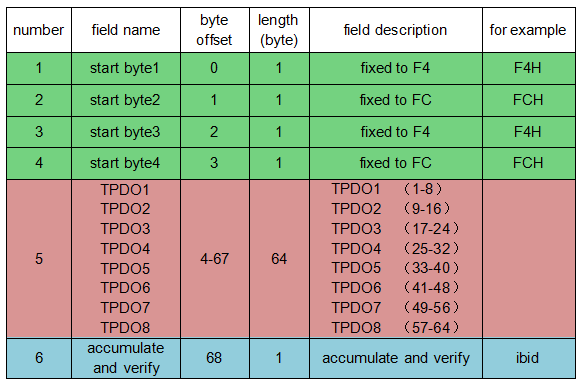
5. Configuration instructions
The GCAN-302 converter can be configured by using the”TCP-CANopen Config” software, including the basic parameters such as operating mode, working port, target port, target IP, CAN operating mode, CAN baud rate.
5.1 Connect the GCAN-302 converter to the computer
Power on the converter, and connect the converter to the computer with a network cable. Open the “TCP-CANopen Config” software. Enter the IP address of GCAN-302 and Click “Connect”.
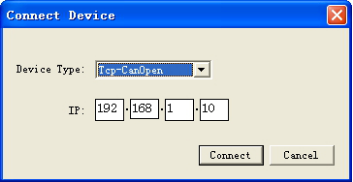
Click “Connect”, and then it will appear the following software interface.

“Connect”——connect the converter
“Upload”——read out the configuration information in the converter
“DownLoad”——download the configuration information to the converter flash
“Open”——open and read the configuration information file in the PC
“SaveAs”——save the configuration information file to your computer
“UpData App”——upgrade the GCAN-302 firmware kernel. (Please use this function under guidance)
5.2 Basic information
After the connection is successful, click “UpLoad” to upload the parameters of the converter to the computer.

“IP Address Info”——set the GCAN-302 IP address
“GateWay”——set the GCAN-302 gateway
“Subnet Mask”——set the GCAN-302 subnet mask
“Can Baudrate”——set the CAN-Bus communication baud rate
“Node ID”——set the node ID number of the CANopen side
“CAN Baud rate” can set the baud rate of the CAN-Bus, the corresponding table is as follows:
5.3 Download to the Flash of GCAN-302
When the configuration is complete, users can click on the “DownLoad” to write data into the converter flash. When the data is written successfully, you need to re-power to enable the new settings.

Please note: power-on again after the completion of the download, and then the new configuration will take effect.
5.4 Upgrade GCAN-302(use this function under guidance)
If you need to upgrade, please contact us.
