We all know the powerful function of GCAN USB-CAN device. Good quality, powerful Function, good price. So today let’s look at how to connect and install a USB-CAN.
1. USB-CAN Driver and software installation
Please ensure your account whether is administrator or has some permissions about installing driver and software before using it, otherwise it will be failed.
Automatic: Install “ECANTools-Setup-en” directly.
Manual: CD>Driver>DriverSetup.exe / DriverSetup64.exe>Install>Finish
2. Connect with computer and adapter
2.1 USB power supply mode
Computer connects to USBCAN-II Pro adapter by incidental USB cable, conforming to majority application occasions.

External power(DC+5V,130mA) connect to USBCAN-II Pro adapter power socket DC5V, then, computer connect to USBCAN-II Pro adapter with incidental USB cable when USB interface unable to supply enough current to USBCAN-II Pro adapter.
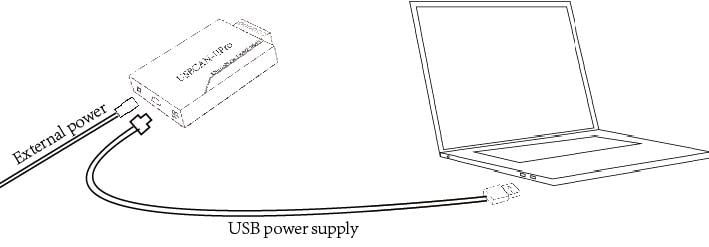
2.3 CAN-Bus connection
The USBCAN-II Pro adapter has two CAN-Bus channels, and it can connect two devices of CAN-Bus network or CAN-Bus interface.
| Pin | Port | Name | Function |
| 1 | CAN1 | L | CAN_L signal line |
| 2 | P | Shield | |
| 3 | H | CAN_H signal line | |
| 4 | CAN2 | L | CAN_L signal line |
| 5 | G | CAN_GND | |
| 6 | H | CAN_H signal line |
Now, you must have learnt it is very simple to install GCAN USB-CAN device.
More want to learn, please kindly let us know.
